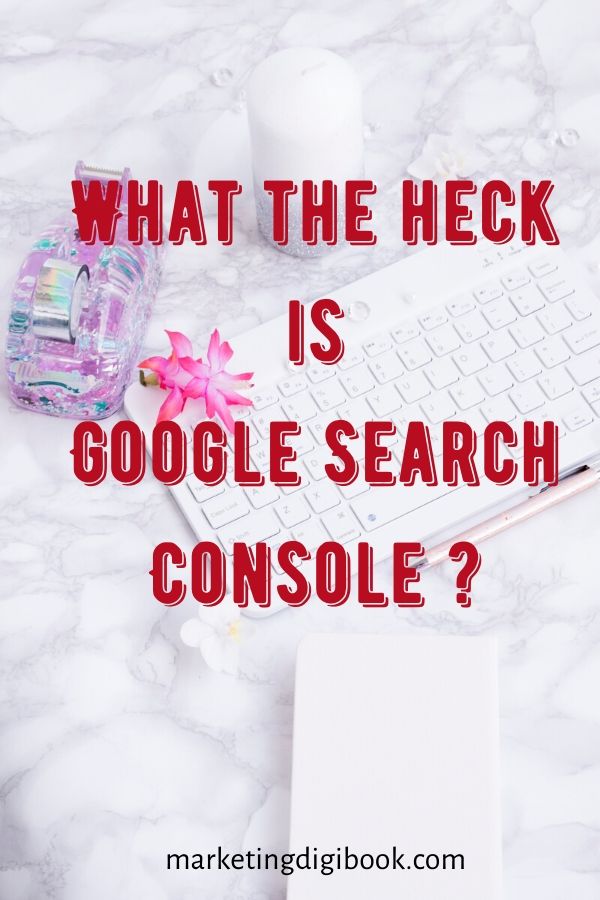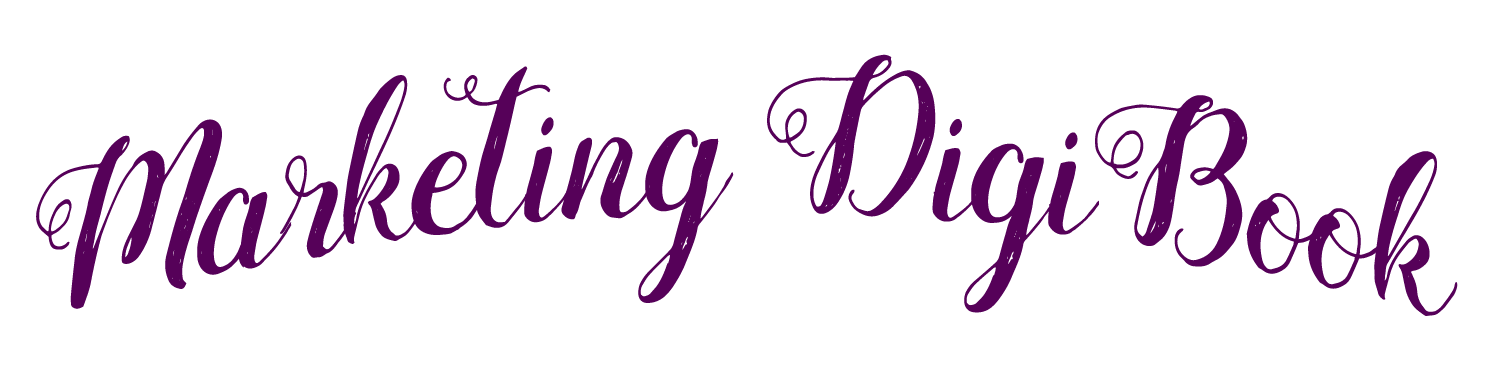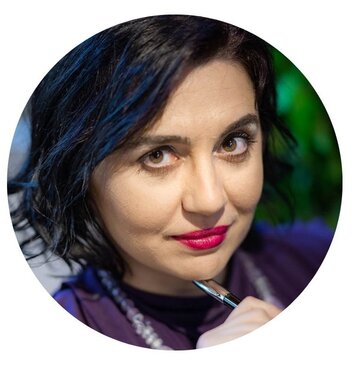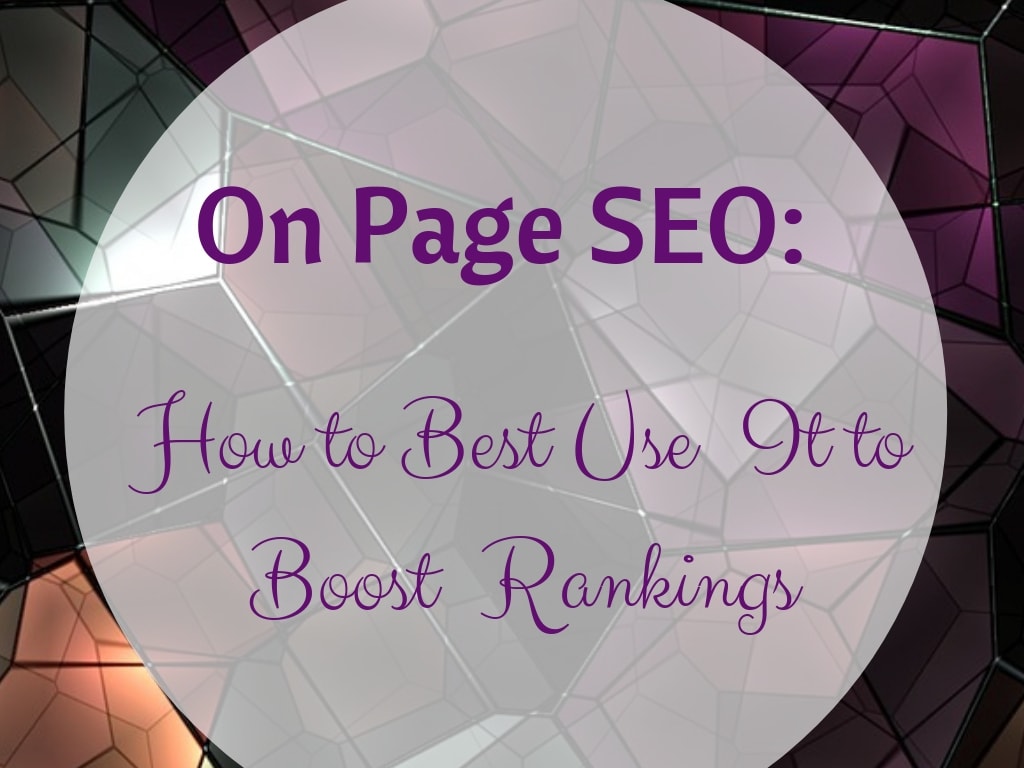First of all, what is Google Search Console?
The Google Search Console is a set of tools that website owners should familiarize themselves with if they want to be highly successful. It’s designed specifically to help track your website’s performance.
The term ‘Google Search Console’ might not ring any bells for you, but you still might already have some idea of what it is because it was once known as Google Webmaster Tools or GWT for short.
This system has been around for a while as a way for everyone from app developers to online business owners to Search Engine Optimizers (SEOs) to keep on top of how well their site is performing and what they can improve.
In 2015, GWT changed its name to Google Search Console because it became clear that it was a valuable service for a larger audience than just webmasters and its popularity has basically skyrocketed since then.
The service is free and allows people to check out massive amounts of data concerning their website such as how many people are visiting, what kind of demographics are attracted and the channels used to reach the site, the keywords that the respective site ranks for, etc.
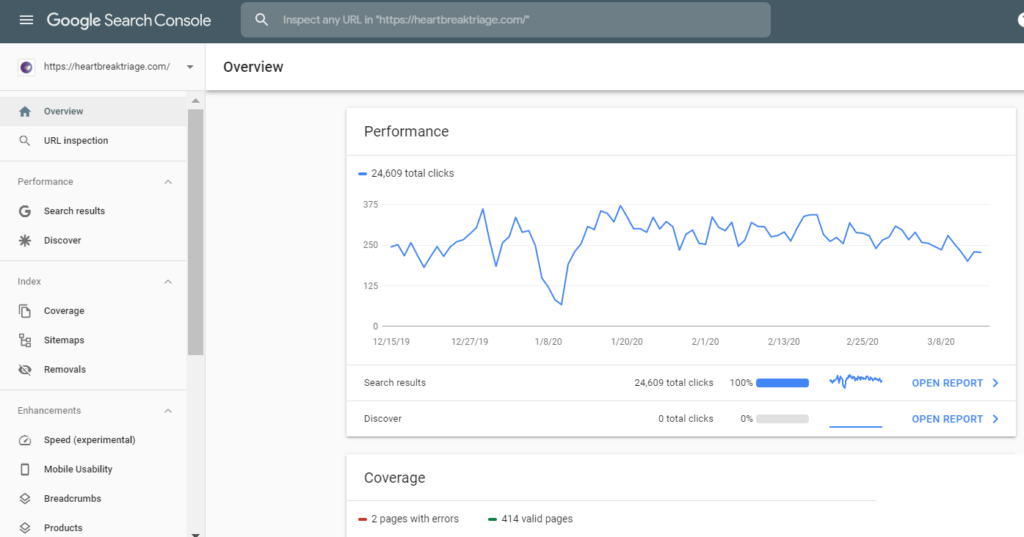
This information is extremely important because it offers the base to optimize the content to better suit the type of visitors attracted. Do that and they’re more than likely to keep coming and their number to increase.
You can also see what pieces of content are most popular, so you can focus more on that type of topics or type of content and not waste valuable time and effort on content that isn’t actually getting the job done.
Source: Youtube
Sounds like a great service, right? So, let’s take a look at how to use Google Search Console and how you would make these tools work in your favour:
Your Website Verification
The first thing that you need to do is make an account and then get your site verified, so the Console can access the data needed to generate useful reports for you.
This is a relatively straightforward process. When you get to the homepage, the option to enter a URL under the tab ‘Domain’ will be right in front of your eyes. Enter the link of your website’s homepage.
If you have a https website include it in the URL that you are making the account for. It has to be the exact URL, in order for GSC to be able to find it and subsequently verify it.
There are several different methods through which you can verify a site and you will see them listed after you’ve entered your URL. The first option and the one that’s recommended by GSC is the HTML file method.
This one is as simple as downloading the HTML file that the Console provides and then uploading it to your site. You must leave the file there after verification if you want the site to remain verified.
You can also verify using your Google Analytics account if you have one, a Google Tag Manager account or through the Domain Name Provider.
So, now let’s take a look at some of the main features that Console has and how you can take profit of them. When you select status on your site’s page you’ll be able to access a number of other subheadings and we’ll talk about them individually now:
Performance
There’s a number of different metrics through which GSC will help you gauge the overall performance and the traffic that your website is getting. When you click the Performance tab, you’ll see four main sections.
The first displays the Total Clicks section. Here you’ll be able to see the total number of clicks that your website has gotten after showing up in search results on Google. Through this you can get a sense of how your site stands among similar ones.
This is influenced quite a bit by the position your site occupies on the results page. It’s relevant information to keep an eye on how your site is moving up in search results.
The next section is entitled Total Impressions. It is more specific. And will show you how well your site ranks for the main keywords. So, you will see a number after each keyword your site ranks for and this is the number of times your site shows up for that keyword.
Then there is the Average CTR. CTR stands for Click Through Rate and it refers to how many viewers have clicked through to your site after seeing it in the search results. Obviously, this provides information if your site pops up in the Google’s search results for the main keywords you need your site to rank for.
The fourth section under this subheading is Average Position. Here you have to select a period of time and you can observe which was the average ranking position of your site for a specific keyword during the chosen period.
Source: YouTube
Index Coverage
The Index Coverage tab keeps track of how many pages from your site are stored in Google’s Index. And concerning the ones that aren’t indexed, this tab will indicate which are the issues preventing them from indexing.
Index Coverage page is frequently updated with notifications when Google finds new problems that impede them to index your site properly. Most of the times it happens because there’s an error on page or a broken code or something of that nature.
Here you can visualize insights regarding such errors, details that allows you to understand them better and what caused them and solutions on how to fix them.
You’ll be given a list of URLs which are not showing up in the index and once you’ve addressed the reason why they’re not showing up you can then mark said URL as fixed so that it can be tested by Google again and hopefully indexed.
AMP
AMP stands for Accelerated Mobile Pages. The goal behind the AMP service is to make your web pages fast and easily accessible on every device. It’s not just about being easily accessible on phones or tablets.
AMP will ensure that your site reacts well and has an appealing look both on laptop and desktop screens. A site benefiting from this service has increased chances to get more repeated clicks.
GSC has the ability to keep an eye on AMP pages for you and check whether or not there are any errors or anything that’s preventing your pages from being as fast and attractive as AMP are expected to be.
Being able to track, analyze and make ensure your site is user-friendly is of paramount importance for each site owner.
Sitemaps
A sitemap is a really useful feature to have. As the name suggests, it’s a map that shows all important and relevant pages on your site and how you can access them. You should create one for your site to enable Google to identify all your content.
Once you’ve made the sitemap, you just need to add it to GSC. There will be a bar under the respective tab named ‘Create new site map’ and here you just insert your site’s URL and Google shouldn’t struggle to find anything it needs.
Job Postings
Not everyone is interested in this particular section of their GSC because not everybody will be using their site to post job listings. But GSC will be able to track how well these postings are doing and if you need to alter anything to improve their performance.
Again, this isn’t something that GSC is really known for, but if you are running a small business and you are actively hiring, this is a very useful feature, previewed with elements like collaboration tools and invoice generators.
Links
On the links section of the Console, you can see how many backlinks your site gained from other related sites. You will also be able to check the number of links that are coming from a specific site if there are more than one.
You can see if there are anchor texts which are commonly used to link to your site, and you can then utilize these anchor texts to your advantage when working on the Search Engine Optimization (SEO) of your site.
The Google Search Console is a truly useful service and there’s plenty more for you to explore and discover when you’ve got yours up and running. The amount of services offered here are numerous and there are new improvements and add-ons scheduled all the time.
We haven’t covered things like Mobile Usability and Manual Actions nor have we discussed the drawbacks of the service because there are a couple of these also. But overall, it’s well worth it and you will observe the benefits when you’ll be an active user of the Google Search Console.